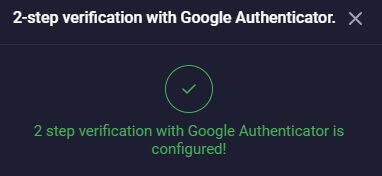How to Sign in to Binolla
Binolla is a dynamic trading platform that offers users access to various financial markets, including Forex, commodities, indices, and more. Signing in to Binolla grants you access to a comprehensive suite of trading tools and opportunities.
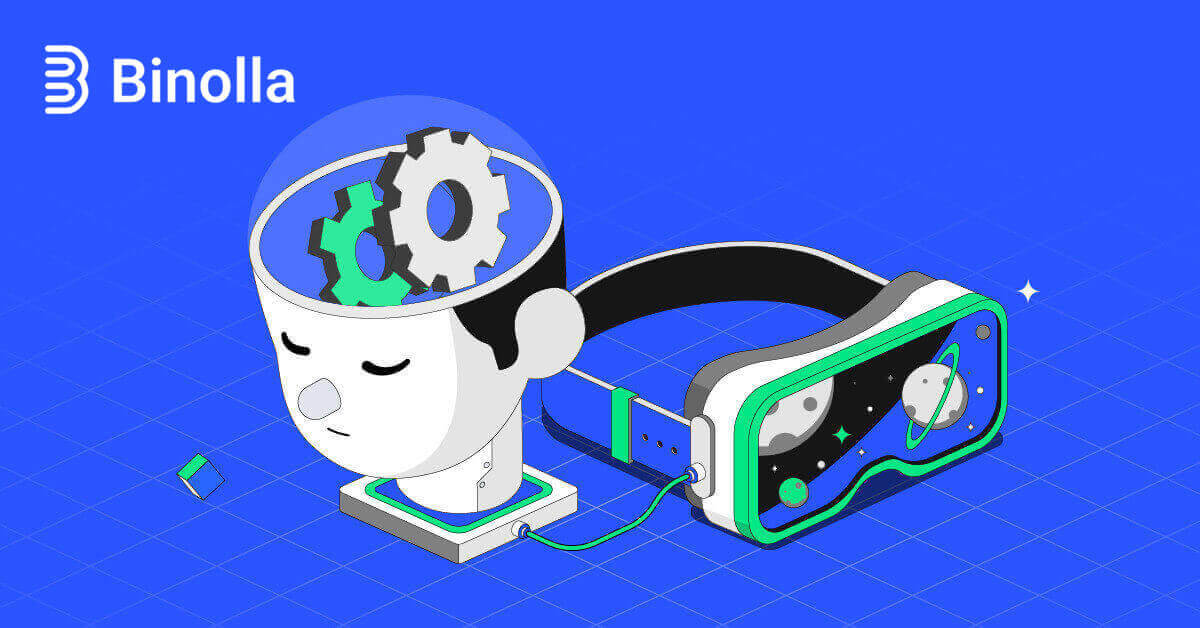
How to Sign in Binolla account
Step 1: Visit the website for Binolla. In the upper right corner of the page, click the "Log in" button.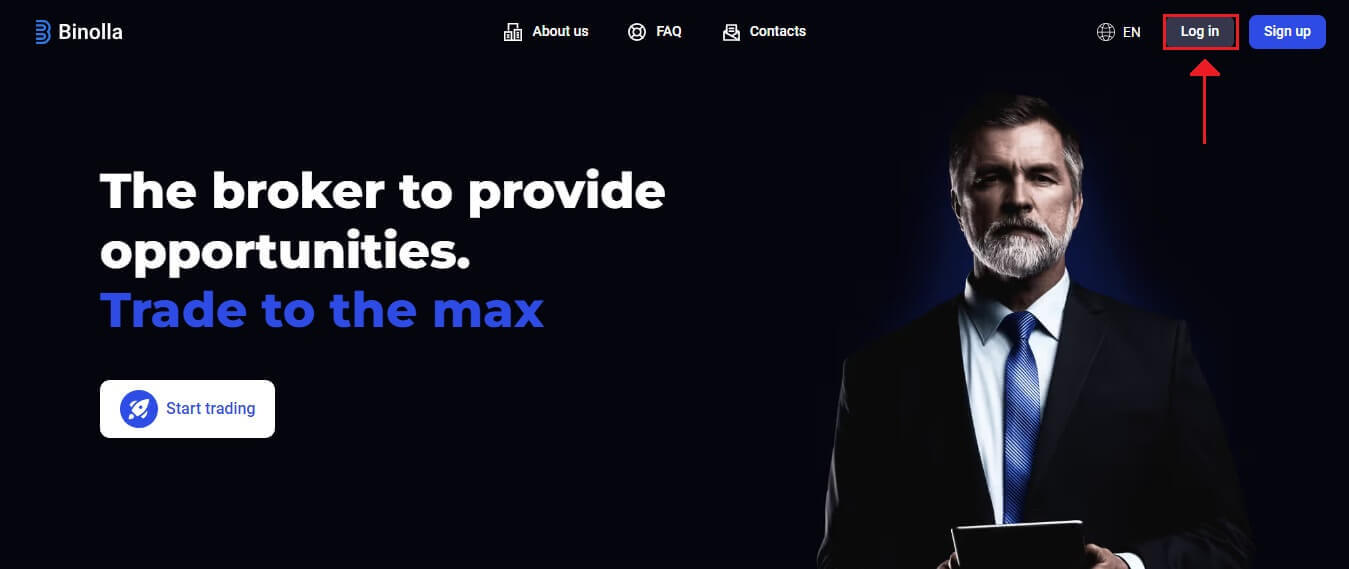
Step 2: When you go to the login page, you’ll be asked to provide your login information. These credentials usually consist of your password and email address. To avoid any login problems, make sure you input this information correctly. Then, click "Sign In".
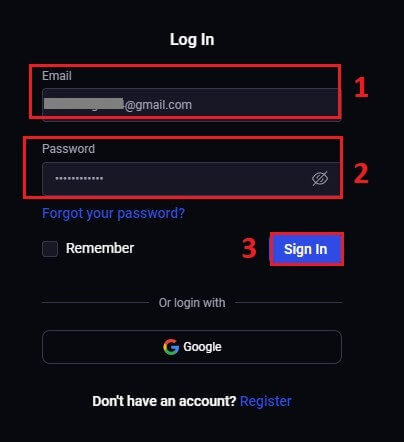
Step 3: After verifying your information, Binolla will enable you to access the dashboard for your account. This is your main portal for accessing different settings, services, and features. Get acquainted with the dashboard design to optimize your Binolla experience. To begin trading, click "Trading platform".
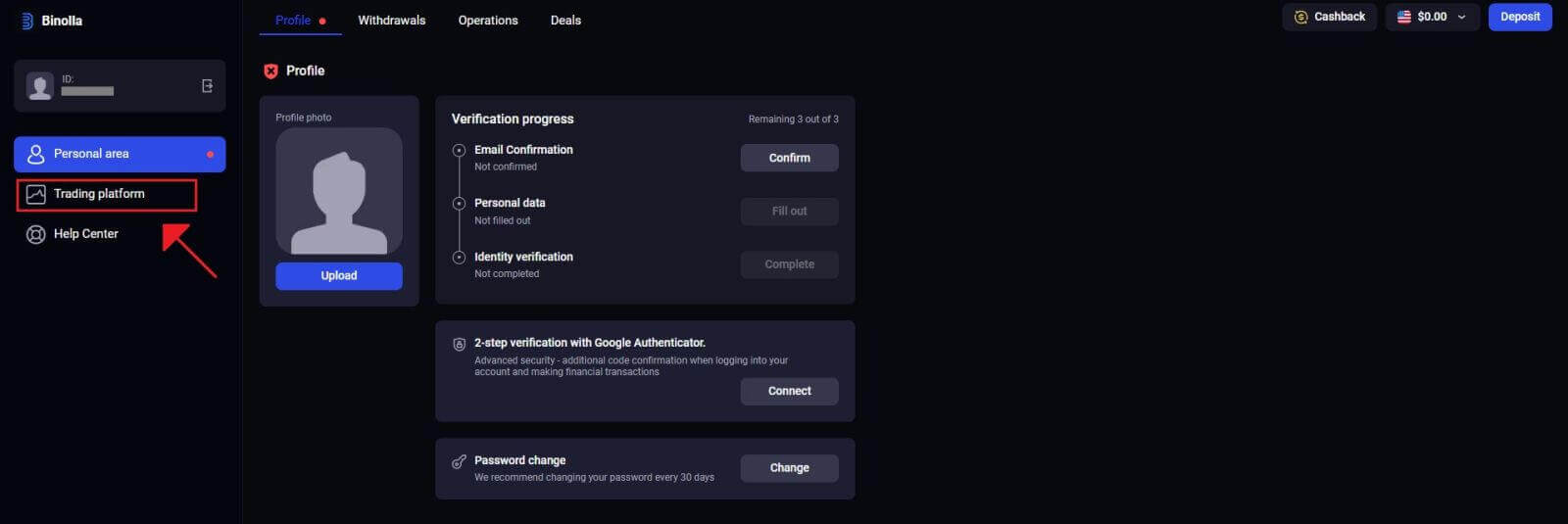
How to Sign in to Binolla using Google
Binolla is aware of how convenient seamless access is for its customers. Using your Google Account, a popular and safe login technique, enables quick and simple access to the Binolla platform.1. Go to the Binolla website. Click the "Log in" button located in the upper right corner of the page.
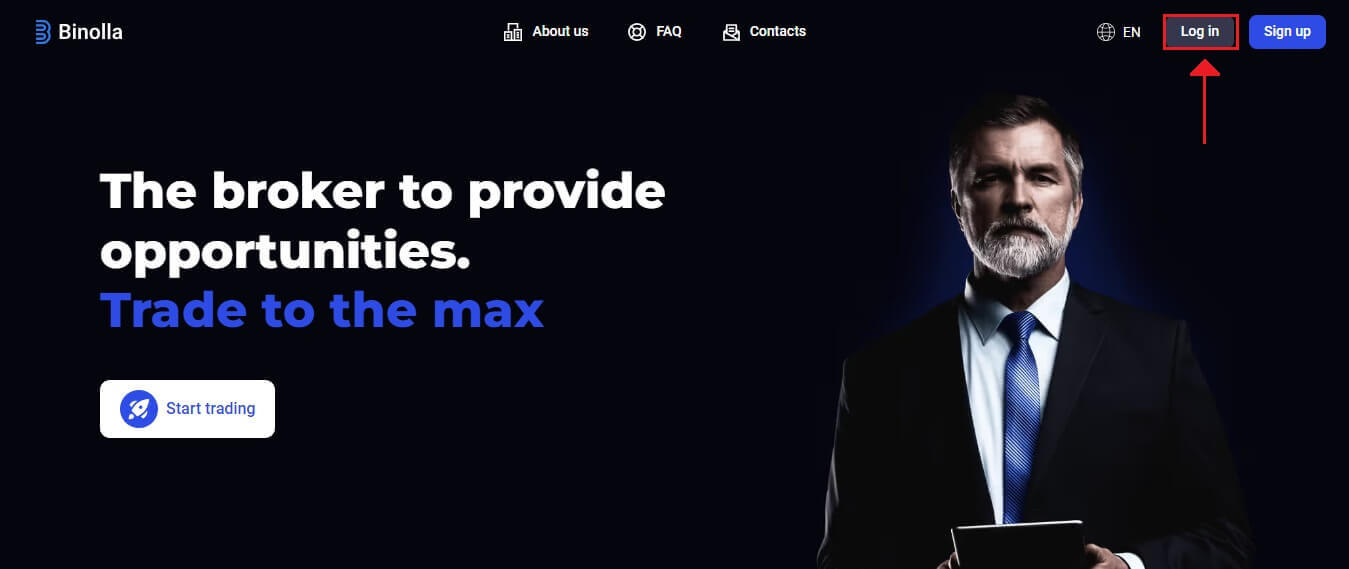
2. Select "Google" from the menu. Your Google Account credentials will be requested on the Google authentication page that is redirected to you by this action.
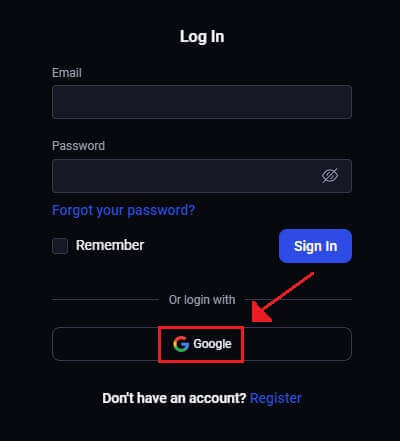
3. Click "Next" after entering your email address or phone number.
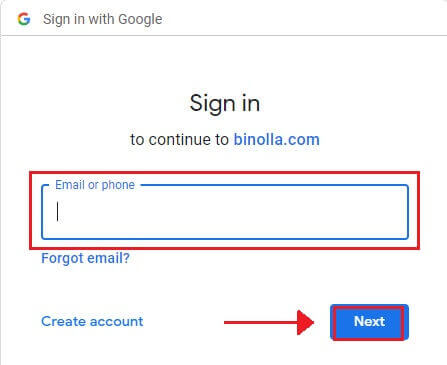
4. Next, click "Next" after entering your Google account password.
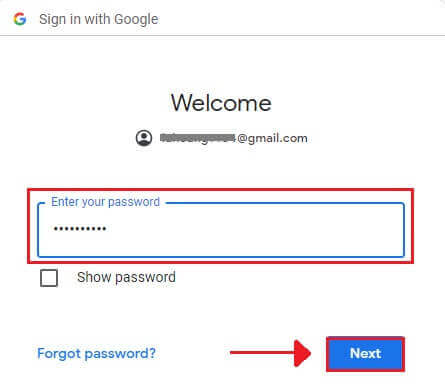
You will then be redirected to your own Binolla account.
Sign in on Binolla Mobile Web Version
Binolla has made its online version mobile-friendly in recognition of the widespread use of mobile devices. This tutorial clarifies how to easily log in to Binolla using the mobile web version, enabling users to conveniently access the platform’s features and functionalities at any time and from any location.1. Open your preferred web browser and go to the Binolla website to get started. Find "Login" on the Binolla homepage.
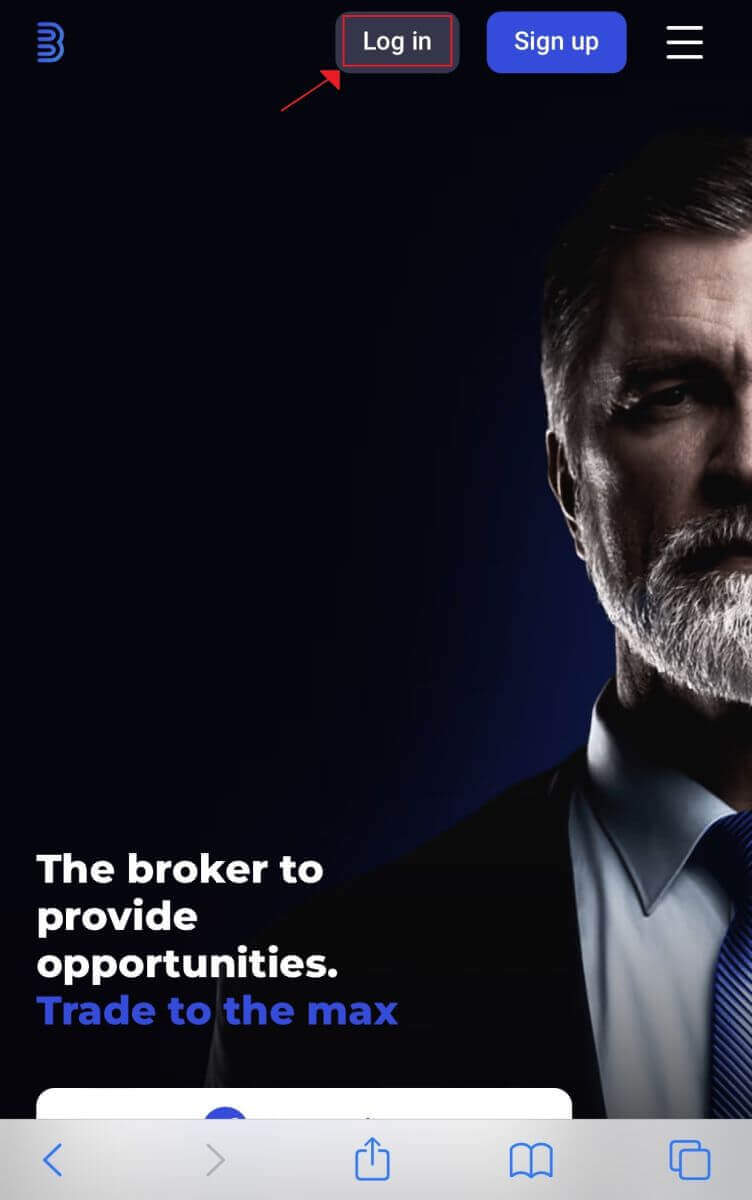
2. After entering your password and email address, click the "Sign In" button. To log in, you may also use your Google account. Binolla will verify your details and provide you with access to the dashboard for your account.
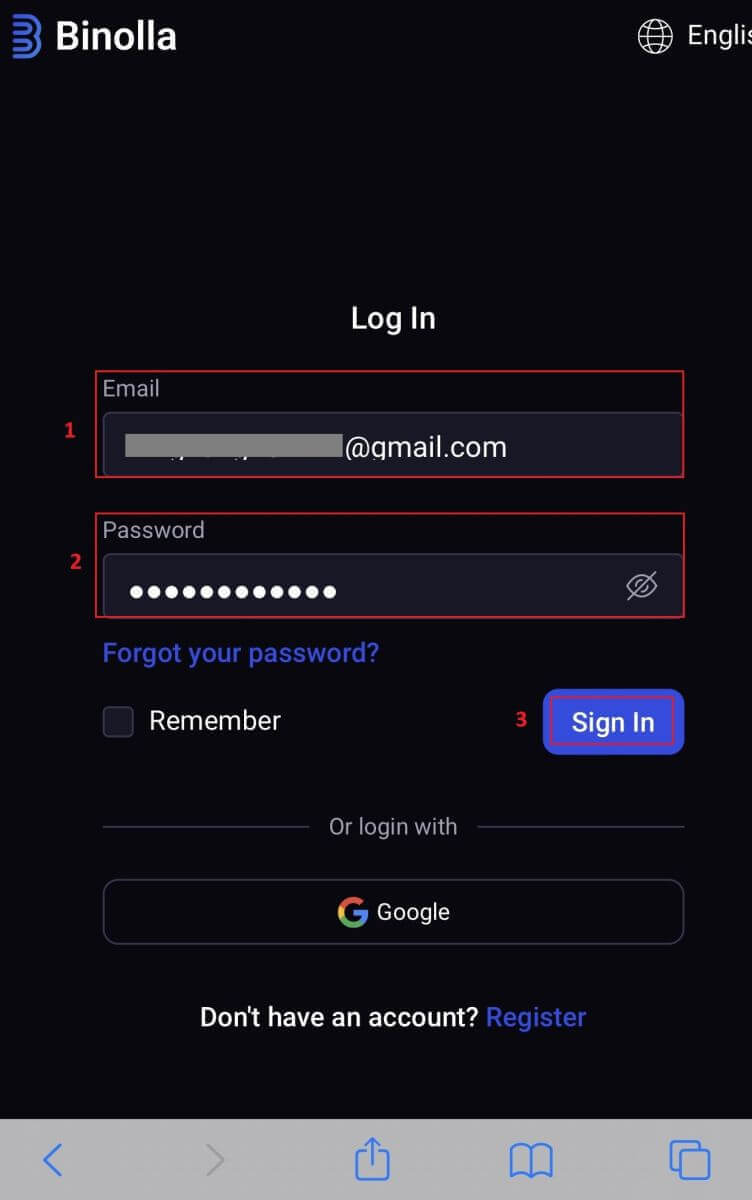
3. You will be taken to the mobile-friendly dashboard after logging in successfully. You may easily access a variety of features and services thanks to its user-friendly design.
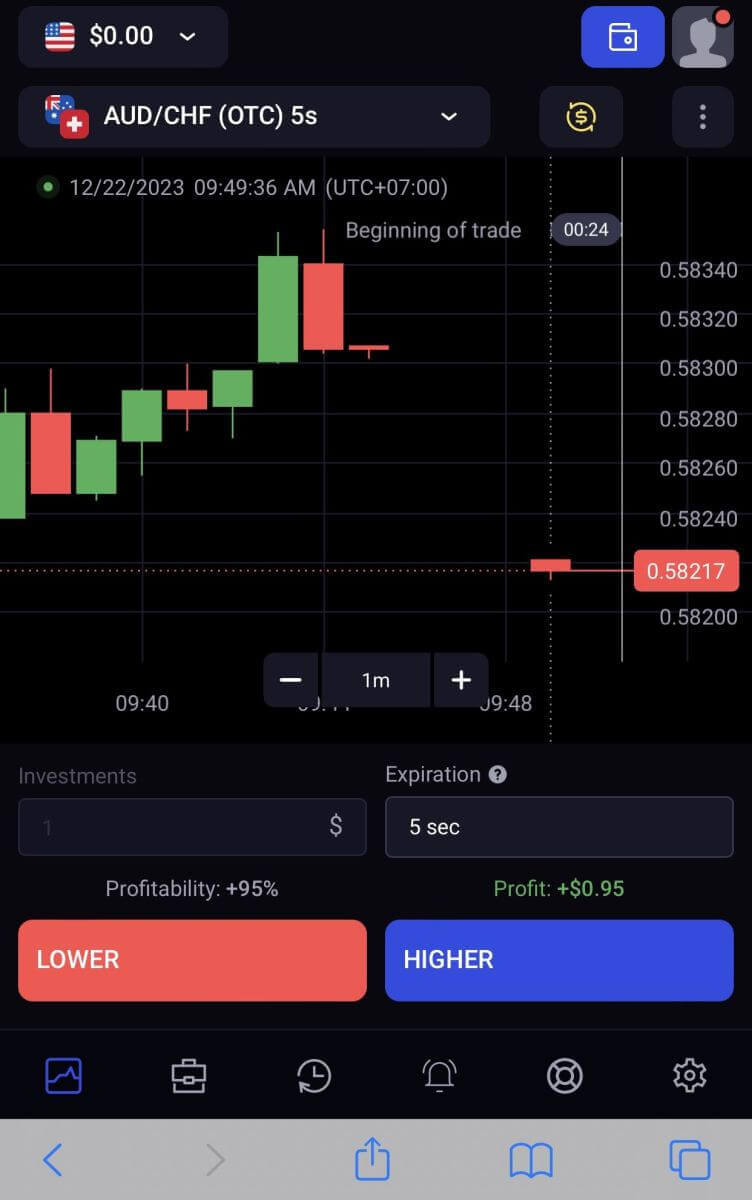
Password Recovery from Binolla account
It can be annoying to lose access to your Binolla account because you lost your password. Nonetheless, Binolla provides a trustworthy password recovery procedure because it recognizes how important it is to preserve a seamless user experience. The procedures in this article will help you retrieve your Binolla account password and get back access to your important files and resources.1. To begin the password recovery process, click the "Forgot your password?".
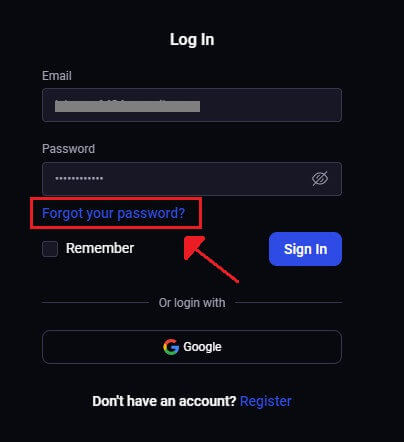
2. You will be required to enter the email address linked to your Binolla account on the password recovery page. Proceed after carefully entering the proper email address and click "Send".
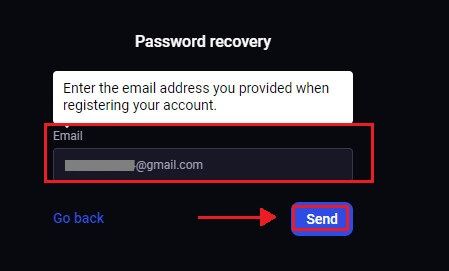
3. An email link for password recovery will be sent by Binolla to the address you supplied. Look for your email in your inbox.
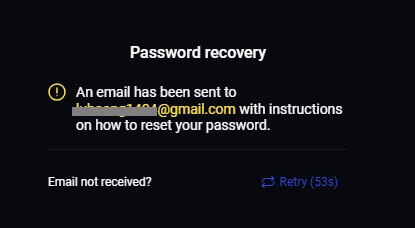
4. You can access a unique portion of the Binolla website by clicking on the URL provided in the email. Double-enter your new password here, then select "Change the password".
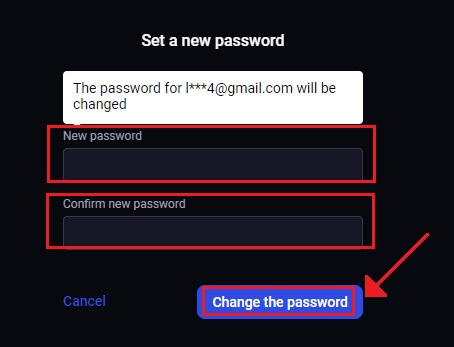
Following a successful password reset, you can go back to the Binolla login page and log in with your updated login information. After your account access is restored, you can get back to working and doing other things.
Two-Factor Authentication (2FA) on Binolla Sign in
Binolla may include an additional layer of protection, such as two-factor authentication (2FA). If your account has 2FA enabled, you will receive a special code in your email. When prompted, enter this code to complete the login process.Binolla places a high priority on user security and offers a robust Two-Factor Authentication (2FA) system that fortifies user accounts even further. This technology is designed to prevent unwanted users from accessing your Binolla account, giving you exclusive access and boosting your confidence while you trade.
1. Go to the account settings section of your Binolla account after logging in. Usually, you can access this by selecting "Personal Data" from the dropdown menu after clicking on your profile image.
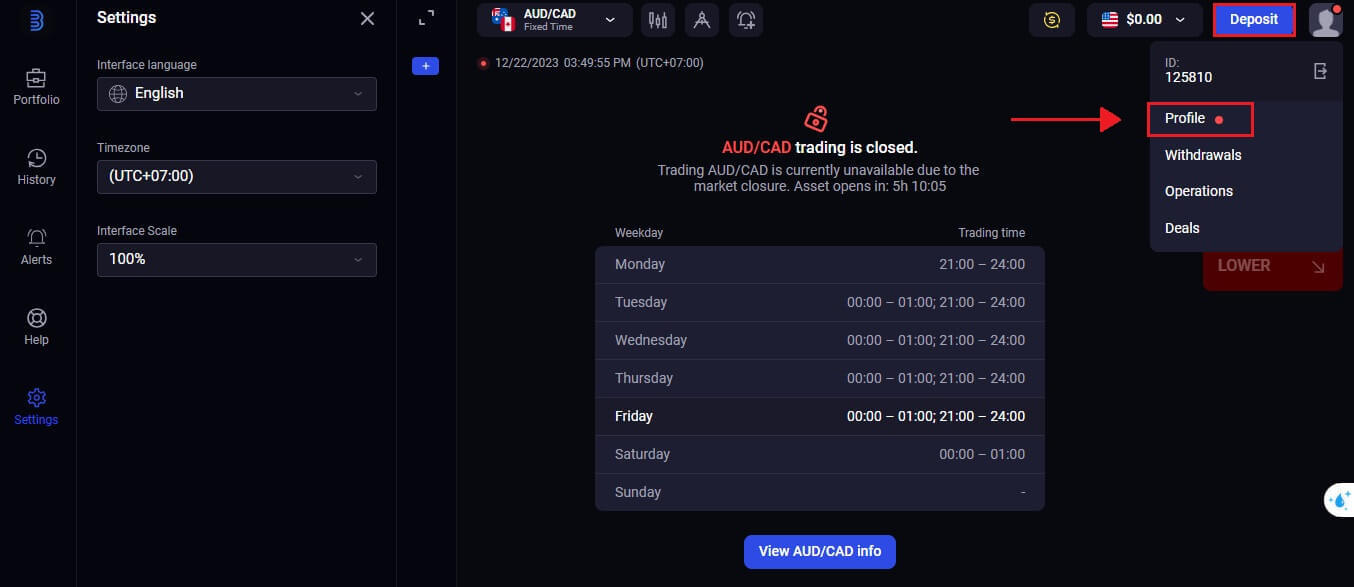
2. In the Google Authenticator 2-step verification, select the "Connect" tab.
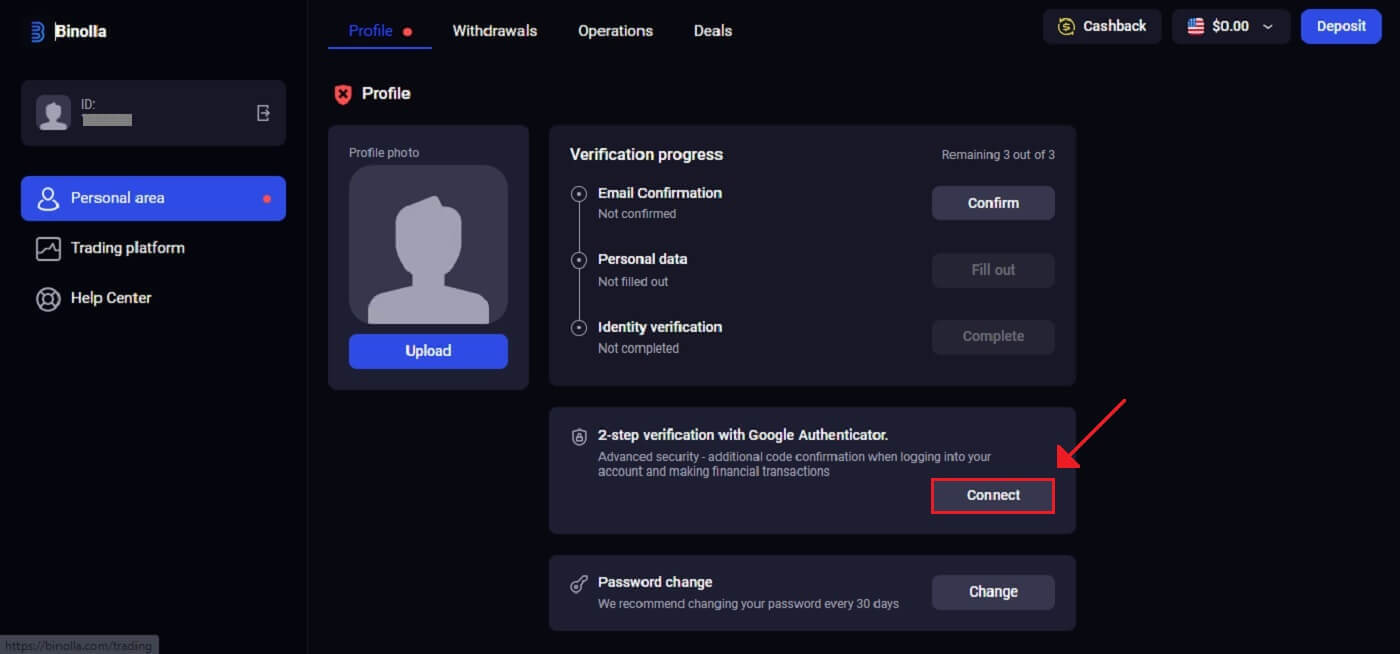 3. On your smartphone, download and install the Google Authenticator app, then select "Next".
3. On your smartphone, download and install the Google Authenticator app, then select "Next".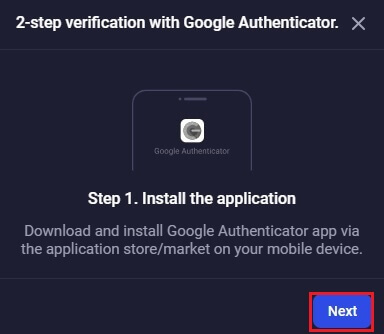
4. Click "Next" after opening the app, scanning the QR code above, or entering a code in the application.
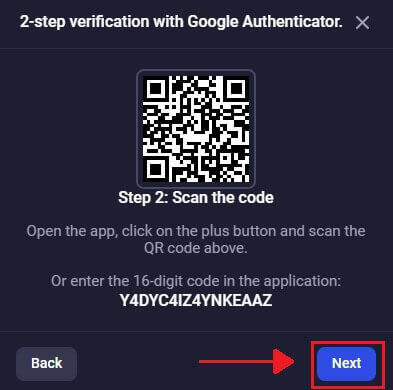
5. After entering the 6-digit code you were given in the app, click "Confirm" to finish configuring the authenticator.
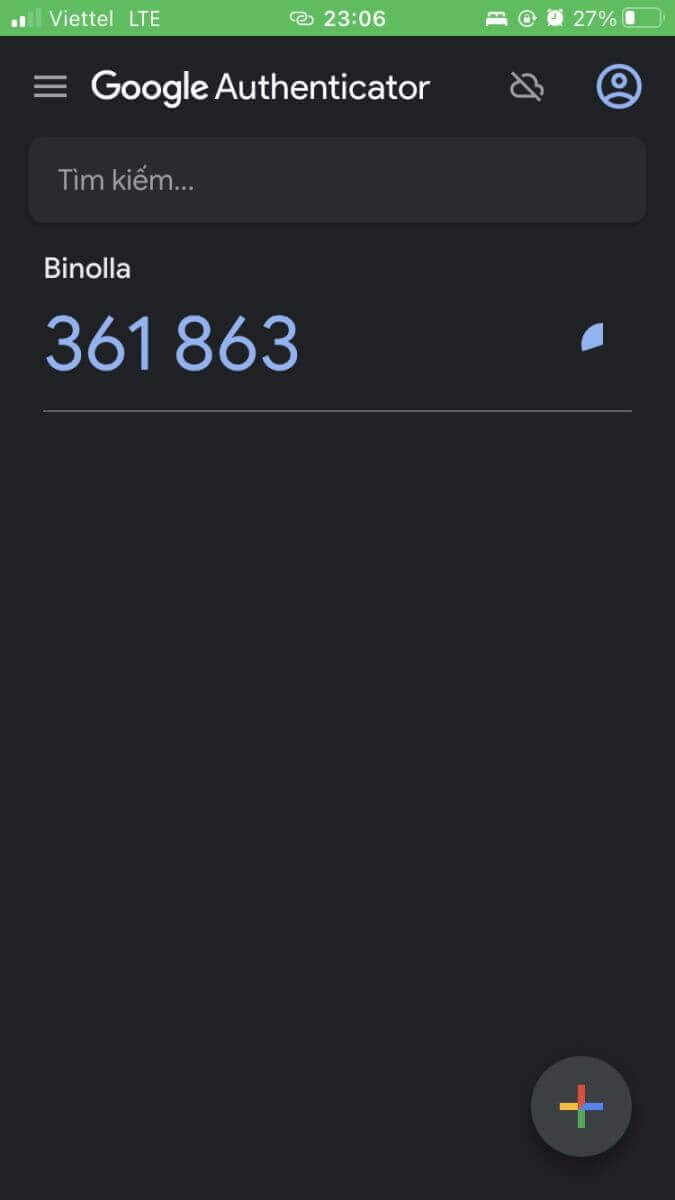
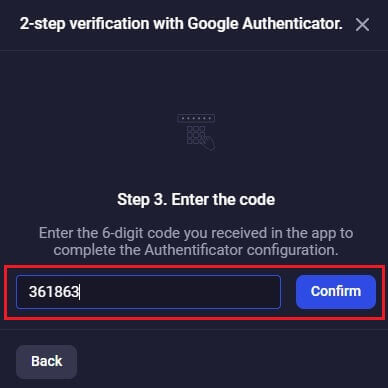
6. Google Authenticator 2-step verification is finished. Two-factor authentication (2FA) is an essential security feature on Binolla. Once 2FA is configured, you will need to enter a new verification code each time you log into your Binolla account.